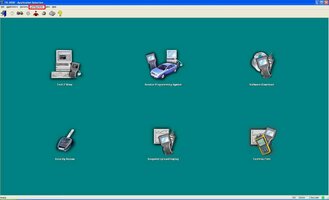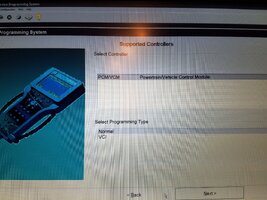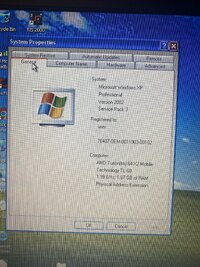You are using an out of date browser. It may not display this or other websites correctly.
You should upgrade or use an alternative browser.
You should upgrade or use an alternative browser.
Computer and Tis2000 setup for Tech2
- Thread starter Mooseman
- Start date
Don't Plug the Silver(4 Pair Twisted) Flat Ribbon into the Tech 2 RJ-45 Port and then Plug the other end of that Ribbon Cable DIRECTLY into the RJ-45 Jack on the Back Plane of the Laptop. As you know from experience, ordinarily that S/S RJ-45 MOBO Port is used for Hard Line communications happening in between your Internet Router and your System High Speed Modem. The Serial Port TAN Dongle just happens to have a similar Plug design, but they are NOT synonymous and doing so might damage the MOBO innards of the Tech 2 Scanner. I just added more data to my last post on this matter.
There are a few more things to check so you can Sort Out the COM Port Issues:
(1) Connect the Tech 2 to the AC 110 to 12 Volts DC 1.5 Amp Power Supply but do NOT Turn the "GYMKO" Tech2 ON just yet.
(2) Connect whatever USB to DB9 Adapter you presently have to the Laptop USB Port and then attach the TAN DB-9 Serial Port to RJ-45 Dongle.
(3) Connect the Silver Flat Ribbon Cable to the Tech 2 S/S RJ-45 Female Port on the Tech 2
(4) Connect the other end of the Silver Flat Ribbon Cable male RJ-45 to the TAN Dongle Female RJ-45 Port.
(5) Boot up the Laptop and open your TIS2000 Program from the Desktop Icon.
Then Give this a try...
After Hooking Up the Tech 2 to the Laptop... 'Exercise' the 4 Pair Twisted RJ-45 Connector that gets plugged into the Tan DB9 Adapter attached to the USB-Serial Port Adapter a few times... just to ensure that the (8)12kt Gold Wires are mating up correctly in between. Do the same action where the Silver Flat Ribbon (4 Pair Twisted) Cable RJ-45 Connector Plugs into your Tech 2.
Then after you first Click on the TIS2000 Desktop Icon and open TIS2000 Software to the Main Screen... Before you Click on this Tech 2 View Icon...

.... Select the Configuration Tab (Highlighted inside the Red Rectangle of the Attached Image) and look there for the I/O Management (Input - Output). Then select either the Tech 2 Option or the Pass-Thru Option from the Menu. First High-Light the Tech 2 Option (White Text on a Dark Blue Border) and then Select the Properties Tab on the Right Side of the Menu. From there, you can Select your COM1-4 Port and Baud Rate. Use the 115200 Setting :
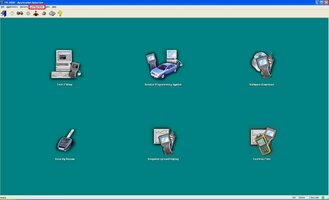
If you then select the Tech 2 View Option on the Laptop Screen, after turning on the Tech 2 Scanner, once it finishes its Boot Up Self-Diagnosis, you can use your Mouse to select any of the Tech 2 View Keypad Buttons or Function Keys (F1-F4, etc.) BOTH screens for the Tech 2 and the laptop should simultaneously change. If these actions work either from the Tech 2 itself or from the Laptop Tech 2 View Mouse on Keys Selection actions, then you should have Good Hardware Connections and Good Bi-Directional COM Port Communications. The SPS Activities should work after following these steps.
(1) Connect the Tech 2 to the AC 110 to 12 Volts DC 1.5 Amp Power Supply but do NOT Turn the "GYMKO" Tech2 ON just yet.
(2) Connect whatever USB to DB9 Adapter you presently have to the Laptop USB Port and then attach the TAN DB-9 Serial Port to RJ-45 Dongle.
(3) Connect the Silver Flat Ribbon Cable to the Tech 2 S/S RJ-45 Female Port on the Tech 2
(4) Connect the other end of the Silver Flat Ribbon Cable male RJ-45 to the TAN Dongle Female RJ-45 Port.
(5) Boot up the Laptop and open your TIS2000 Program from the Desktop Icon.
Then Give this a try...
After Hooking Up the Tech 2 to the Laptop... 'Exercise' the 4 Pair Twisted RJ-45 Connector that gets plugged into the Tan DB9 Adapter attached to the USB-Serial Port Adapter a few times... just to ensure that the (8)12kt Gold Wires are mating up correctly in between. Do the same action where the Silver Flat Ribbon (4 Pair Twisted) Cable RJ-45 Connector Plugs into your Tech 2.
Then after you first Click on the TIS2000 Desktop Icon and open TIS2000 Software to the Main Screen... Before you Click on this Tech 2 View Icon...

.... Select the Configuration Tab (Highlighted inside the Red Rectangle of the Attached Image) and look there for the I/O Management (Input - Output). Then select either the Tech 2 Option or the Pass-Thru Option from the Menu. First High-Light the Tech 2 Option (White Text on a Dark Blue Border) and then Select the Properties Tab on the Right Side of the Menu. From there, you can Select your COM1-4 Port and Baud Rate. Use the 115200 Setting :
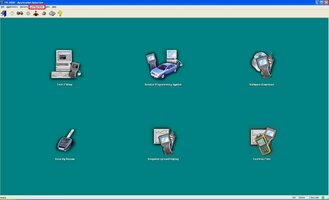
If you then select the Tech 2 View Option on the Laptop Screen, after turning on the Tech 2 Scanner, once it finishes its Boot Up Self-Diagnosis, you can use your Mouse to select any of the Tech 2 View Keypad Buttons or Function Keys (F1-F4, etc.) BOTH screens for the Tech 2 and the laptop should simultaneously change. If these actions work either from the Tech 2 itself or from the Laptop Tech 2 View Mouse on Keys Selection actions, then you should have Good Hardware Connections and Good Bi-Directional COM Port Communications. The SPS Activities should work after following these steps.
Attachments
Last edited:
Ok, so I got a chance to try it out. I followed all directions, i got the Tech 2 View to work, i can control the screen on the Tech 2 with the Laptop. When i go to use SPS, same thing is happening as before.
"E665: The communication could not be established with the diagnostic tool! Please ensure proper connection!"
i get this after i directly go from the viewer to SPS.
Myabe its the prolific usb to serial adapter?
"E665: The communication could not be established with the diagnostic tool! Please ensure proper connection!"
i get this after i directly go from the viewer to SPS.
Myabe its the prolific usb to serial adapter?
Alright, and the one MRRSM linked in is the bees knees of adapters to get?
Amazon.com: Tripp Lite Keyspan High-Speed USB to Serial Adapter, PC & Mac (USA-19HS): Computers & Accessories
Buy Tripp Lite Keyspan High-Speed USB to Serial Adapter, PC & Mac (USA-19HS): Serial Adapters - Amazon.com ✓ FREE DELIVERY possible on eligible purchases
www.amazon.com
MysteriousStranger
Member
Please sir I must know if you've got this working!Alright, I'll get one coming in the mail and report back
 I'm considering buying a knockoff and taking a craft at it myself but I've got a few questions if someone can help. First, I have an 06 and 04 malibu. Would I be able to reprogram the pcm with the knockoff ones by itself to reprogram cars of a model year before what seems like a model year cutoff (08?) from the out of the box knockoff. I guess next, does the cracked version mean you're getting the update information for specific modules for free?
I'm considering buying a knockoff and taking a craft at it myself but I've got a few questions if someone can help. First, I have an 06 and 04 malibu. Would I be able to reprogram the pcm with the knockoff ones by itself to reprogram cars of a model year before what seems like a model year cutoff (08?) from the out of the box knockoff. I guess next, does the cracked version mean you're getting the update information for specific modules for free? Hope you're able to get it worked out. How's progress so far?
@MysteriousStranger , it should allow you to reprogram PCM's up to about '08 using the Tis2000 program on a laptop and the Tech2 as the passthrough. The Tis2000 program has all the info to program all the modules. And yes, if it's cracked, it will give you full access.
OK, I didn't have a chance to do the actual programming, but i got the new serial adapter all set up, and its now talking with the tech2 no comm errors, it let me keep going through the process of SPS, So im going to call that a WIN my next day off is Thursday, so I will actually try to program it then, but the correct adapter was the ticket, and the correct version/properly cracked tis2000 program.
Thanks for all the help I received, I am on a few forums, and this place has been one of the most helpful with out any negatives, or being given any grief for not knowing what I am doing.
Thanks for all the help I received, I am on a few forums, and this place has been one of the most helpful with out any negatives, or being given any grief for not knowing what I am doing.
Sure. Jason from ACDelco Training will take you through the Steps for the TDS On-Line Subscription Set Up, SPS Access as well as How to Select the Device you want to Use from the "Select Diagnostic Tool and Process" Menu:
Next... Dr. Shock takes the Viewer through his recommended procedures for using the TIS2WEB "TDS" ACDelco On-Line Techline Subscription Services purely for the "GYMKO" (General Motors Knock-Off) Tech 2 Handheld Scanners:
Then as a refresher, you can watch Dr. Shock going through the Two Types of SPS Tech2 Programming using a TIS2000 Laptop for the SPS PASS-THRU Techniques while using his Tech 2 with the In-Dwelling PCMCIA Card information (Version 33.04):
Next... Dr. Shock takes the Viewer through his recommended procedures for using the TIS2WEB "TDS" ACDelco On-Line Techline Subscription Services purely for the "GYMKO" (General Motors Knock-Off) Tech 2 Handheld Scanners:
Then as a refresher, you can watch Dr. Shock going through the Two Types of SPS Tech2 Programming using a TIS2000 Laptop for the SPS PASS-THRU Techniques while using his Tech 2 with the In-Dwelling PCMCIA Card information (Version 33.04):
Last edited:
Mrjuicie35
Member
Having issue getting into sps programming. I have installed tis2000 and installed the crack. When I click sps it freezes at waiting to switch applications
any ideas. My brain hurts from reading everything lol
I have the two disks that came with my tech 2 and downloaded the crack from here
any ideas. My brain hurts from reading everything lol
I have the two disks that came with my tech 2 and downloaded the crack from here
Welcome to GMT Nation...
Check out Post #83 again... what follows relates to that information:
Have you looked at any of the Upper Tabs on the TIS2000 Screen (or perhaps after selecting the SPS Options Screen and looking for similar Tabs along the Upper Screen) that will allow you to Check On and Change-Add the COM 1-4 Ports and the BAUD Rate?
Look along the Top Line for any Tabs that you can Open up anything like that and then check that your Laptop is using the Correct COM Port to Communicate with the Tech 2. Leave the Tech 2 ON while checking this out and observe the Tech 2 Screen for any changes that show it recognizes what you have altered.
Please remember.... Only Change One Parameter or Variable at a Time when using the TIS2000 Software in conjunction with an attached Tech 2 Hand Held Scanner. :>)
Please List:
(1) Make and Model of your Computer-Laptop-Tablet
(2) Your Operating System and Version
(3) What Brand-Make-Model is your USB-Serial Port Adapter.
If it is NOT THIS One... You should consider getting one:
Tripp-Lite KeySpan Model# USA-19HS

Check out Post #83 again... what follows relates to that information:
Have you looked at any of the Upper Tabs on the TIS2000 Screen (or perhaps after selecting the SPS Options Screen and looking for similar Tabs along the Upper Screen) that will allow you to Check On and Change-Add the COM 1-4 Ports and the BAUD Rate?
Look along the Top Line for any Tabs that you can Open up anything like that and then check that your Laptop is using the Correct COM Port to Communicate with the Tech 2. Leave the Tech 2 ON while checking this out and observe the Tech 2 Screen for any changes that show it recognizes what you have altered.
Please remember.... Only Change One Parameter or Variable at a Time when using the TIS2000 Software in conjunction with an attached Tech 2 Hand Held Scanner. :>)
Please List:
(1) Make and Model of your Computer-Laptop-Tablet
(2) Your Operating System and Version
(3) What Brand-Make-Model is your USB-Serial Port Adapter.
If it is NOT THIS One... You should consider getting one:
Amazon.com: Tripp Lite Keyspan High-Speed USB to Serial Adapter, PC & Mac (USA-19HS): Computers & Accessories
Buy Tripp Lite Keyspan High-Speed USB to Serial Adapter, PC & Mac (USA-19HS): Serial Adapters - Amazon.com ✓ FREE DELIVERY possible on eligible purchases
www.amazon.com
Tripp-Lite KeySpan Model# USA-19HS

Last edited:
Mrjuicie35
Member
I followed those steps. Still locking up on sps. But I can work it from tech 2 view. Here is some snap shots of my issue
Attachments
So you click on SPS Programming and nothing? Are you running in a native Win XP machine or in a virtual machine? What USB to serial adapter are you using? Maybe just need to reinstall Tis2000.
Not certain what the Serial Port Status is as far as setting it up in your BIOS on your Dell Latitude Laptop...But... Try Booting into the BIOS and looking over your Peripheral Settings and see if THAT is where the problem lies. I still recommend that you purchase and use the Tripp-Lite- KeySpan Model # USA-19HS USB-Serial Port Adapter as it is FLAWLESS in these situations.
One other suggestion... Take all of these inter-related items and DISCONNECT THEM ALL. Then carefully and methodically re-attach each one and make certain that each sub-component is actually 'pushed in, well connected, and tightened up' enough to ensure they all have constant and enduring communications with each other. Be Fastidious about this part.
One other suggestion... Take all of these inter-related items and DISCONNECT THEM ALL. Then carefully and methodically re-attach each one and make certain that each sub-component is actually 'pushed in, well connected, and tightened up' enough to ensure they all have constant and enduring communications with each other. Be Fastidious about this part.
Last edited:
Mrjuicie35
Member
It is a window xp machine. With serial port in the rear not using a adapter. I have uninstalled tis2000 twice. I might download it and try to install that one
That should be the easiest way to have it working (I have a similar setup). I also remember having issues when I did a bunch of updates to XP but fixed it by just doing a clean install and no updates. And as @MRRSM said, check your BIOS for the serial port settings and in device manager.
Mrjuicie35
Member
These screen prints will steer you in the right direction for your Serial Port (COM Settings) as either being allowed or restricted IN THE BIOS:
The Dell Latitude Back Plane. EVERYTHING on this Computer is controlled through the BIOS Settings:

This is a Generic Dell BIOS Selection and Settings Screen focused on the Serial Port Settings:

The Dell Latitude Back Plane. EVERYTHING on this Computer is controlled through the BIOS Settings:

This is a Generic Dell BIOS Selection and Settings Screen focused on the Serial Port Settings:

Mrjuicie35
Member
I went into device manager and set my baud 115200 and it works. Thank you everyone now I can try it on my gto tomarroo
One last thing to consider would be to visit www.dell.com and after putting in your Dell Unit Tag Number (Located on the Service Label on the bottom of the Unit) and then Download the Last, Best Windows XP Service Pack 3 Dell Driver Updates as .EXE Files to bring your BIOS Version and all other component Proprietary Drivers Up To Date.
I would caution about using updated drivers and updating Windows. I had that issue with my old IBM laptop that when I updated it, it stopped working right. Since it will never go on the internet, it's not necessary to update it as long as your hardware is working.
If it ain't broke, don't fix it!
If it ain't broke, don't fix it!
I have a question I do not see addressed anywhere so will post it here.
I have installed my TIS 2000 and a usb to serial port cable (not the TrippLite but a cheaper one with FTDI) and have confirmed communications with Tech 2 etc.
My question is this. I would like to further prove successful comms by loading firmware calibrations to the Tech 2 but I DO NOT wish to then load those to any vehicle module(s).
Will loading calibrations to the Tech 2 cause the Tech 2 to be in a state I cannot abort without incident??
I have installed my TIS 2000 and a usb to serial port cable (not the TrippLite but a cheaper one with FTDI) and have confirmed communications with Tech 2 etc.
My question is this. I would like to further prove successful comms by loading firmware calibrations to the Tech 2 but I DO NOT wish to then load those to any vehicle module(s).
Will loading calibrations to the Tech 2 cause the Tech 2 to be in a state I cannot abort without incident??
I only did it a couple of times and it was a long time ago so... To do it, you have to initialize an SPS programming with the Tech2 connected to a vehicle where it requests module info, then you disconnect from the vehicle and connect it to Tis2000 and go into SPS programming where it then loads the calibrations. Then you go back to the vehicle, plug in and, IIRC, you still have to navigate to SPS on the Tech 2 to start loading the cals. IIRC, if you don't navigate to SPS, the Tech 2 still works. Just that those cals will stay in there until dumped into the module or written over with other cals. Maybe... My memory is just fuzzy on that.
I can't imagine the Tech2 getting locked up because you decided to not load the cals into the vehicle's module. I only did it once or twice this way because it's realllllllyyyyy slooooow comapred to using the Tech2 as the passthrough.
I can't imagine the Tech2 getting locked up because you decided to not load the cals into the vehicle's module. I only did it once or twice this way because it's realllllllyyyyy slooooow comapred to using the Tech2 as the passthrough.
I have already gone through the process up to the point of loading calibrations into the Tech 2. BTW, the Tech 2 retains previously loaded SPS info from a vehicle for a long time. I guess until another such request. I have had SPS info retained for months in my Tech 2. I also eavesdropped on the SPS Tech 2 data session. If memory serves it is a series of mode 9 requests that return the calibrations.
I thought I had seen a comment that stated the Tech 2 would immediately begin upload when reconnected to the vehicle. That's what I want to avoid.
One way to find out I guess! I'll use my workbench assortment of matching 2003 PCM & BCM & a 2002 cluster to see what happens. I have no immediate desire to update anything in my truck. Just getting familiar.
I thought I had seen a comment that stated the Tech 2 would immediately begin upload when reconnected to the vehicle. That's what I want to avoid.
One way to find out I guess! I'll use my workbench assortment of matching 2003 PCM & BCM & a 2002 cluster to see what happens. I have no immediate desire to update anything in my truck. Just getting familiar.
Well this seems to provide the answer. By all evidence thus far it seems I should be operational, if not comfortable.
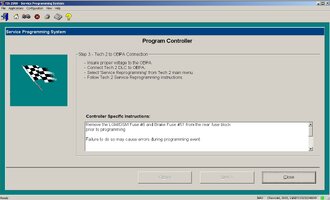
The USB to Serial cable I am using is a Sabrent model CB-FTDI from Amazon for $11.99. The driver install from the included CD failed but an executable version, 'setup.exe' from the FTDI website worked quickly and all I did was change the port speed from 9600 to 115200.
Using my old Toshiba P15-S409 laptop with an existing filthy install of Windows XP SP3
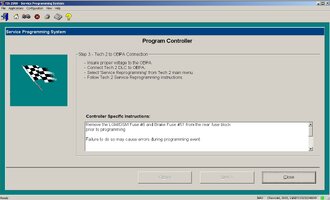
The USB to Serial cable I am using is a Sabrent model CB-FTDI from Amazon for $11.99. The driver install from the included CD failed but an executable version, 'setup.exe' from the FTDI website worked quickly and all I did was change the port speed from 9600 to 115200.
Using my old Toshiba P15-S409 laptop with an existing filthy install of Windows XP SP3

This is probably the Best Video for this Topic of SPS Remote Tech 2 Calibration Updating:
The VOP here is "Dr. Shock" ...and there are many more Training and Instructional Videos from him and others collected and available at this link:
 gmtnation.com
gmtnation.com
The VOP here is "Dr. Shock" ...and there are many more Training and Instructional Videos from him and others collected and available at this link:
Additional Tech 2 & VXDIAG Nano Resources
EDIT: On November 11th, 2019, :I created a TOC (Table of Contents) of the Video Files shown consecutively in the following Threads that should help to speed the identification of Specific On Topic Videos vs. having to Read and Watch each one in sequence to locate what the Viewers need. The...
It is the inner working that interest me.
Like I just discovered that when the Tech 2 is downloading the calibrations to the module the normal J1850 VPW communications fall silent!!
I find THAT far more interesting than the ordinary operations.
A little more research reveals there is a special high speed mode for module programming. 4x the normal speed but not as robust and subject to interference from noise. I would have liked to have seen the traffic.
I was successful in updating the 2003 PCM on my bench. At least that's what the Tech 2 reported. I have no means of testing that PCM.
The Tech 2 sends a message to all nodes instructing to stop normal traffic, gets into secure access with the PCM, module I was reprogramming, then requests and enters the high speed mode.
FWIW, the USB to serial cable I used is...
The driver install cd that came with it failed to load, leaving me with the yellow exclamation point in device manager. I uninstalled that and used this executable version from the FTDI website which worked for me....
I found the driver setup.exe here....
The driver install cd that came with it failed to load, leaving me with the yellow exclamation point in device manager. I uninstalled that and used this executable version from the FTDI website which worked for me....
I found the driver setup.exe here....
Mooseman do i need to buy a tech2 mdi to reprogram ecu's and bcm's? I cant use a laptop with a software and an obd2 to usb ?? Need help iI would caution about using updated drivers and updating Windows. I had that issue with my old IBM laptop that when I updated it, it stopped working right. Since it will never go on the internet, it's not necessary to update it as long as your hardware is working.
If it ain't broke, don't fix it!
Buuur
Member
Last edited: