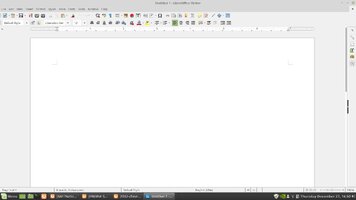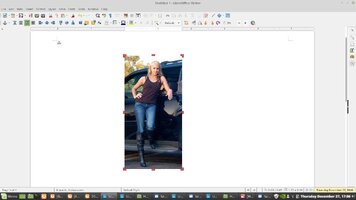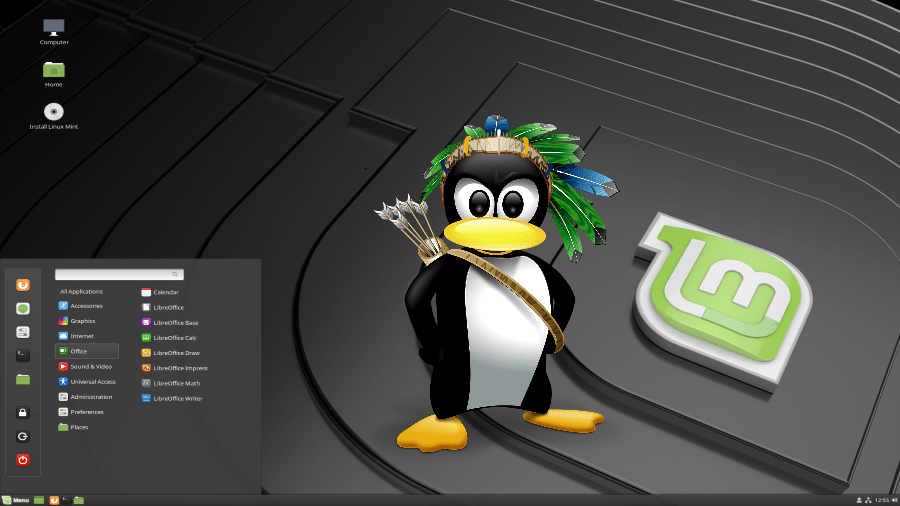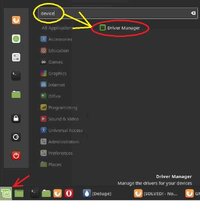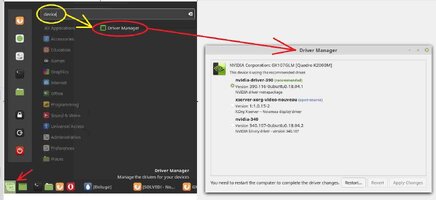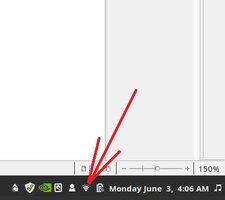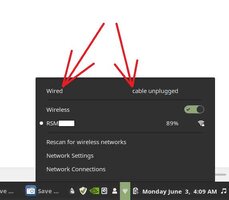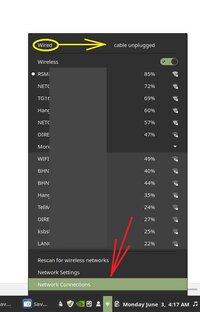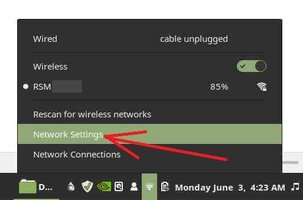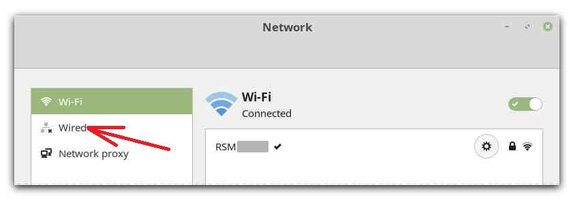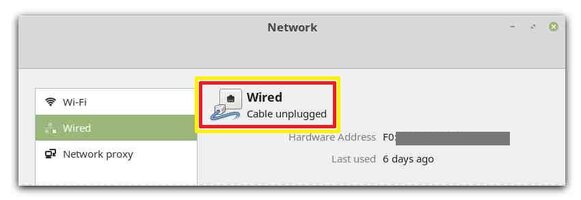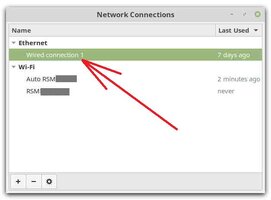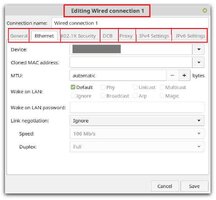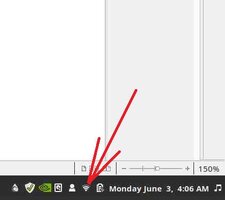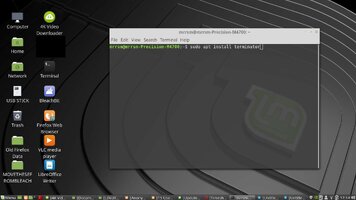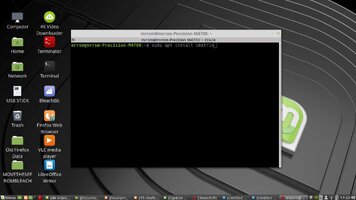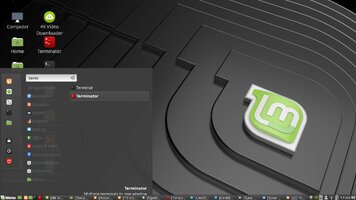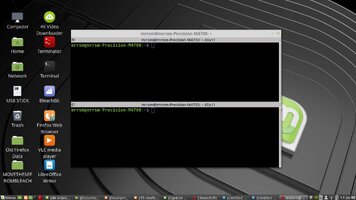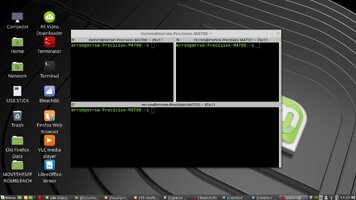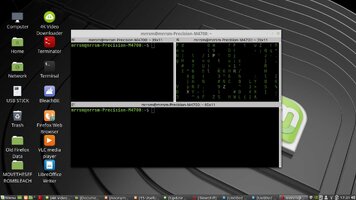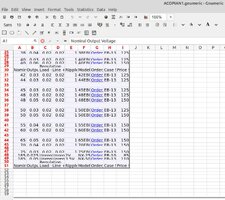We have many experienced Linux Users here at GMT Nation... and if you too have been clever enough to dig out one of those unused laptops or desktop systems sitting around that sport outdated, congested and bloated Windo$e Operating Systems and opt to experiment with any of the various flavors of The Linux Operating System, then this information is for you… Google and Youtube abound with enough information about the Linux OS to give you a decent comfort level with trying out this OS.
Having used Linux for over 20 Years now and tried and tested practically every single flavor of this amazing OS… I have finally settled upon Linux Mint 18.1 +> as being My Absolute Favorite! With a background in criminal computer mapping and crime information database management, I remember the struggles I endured when dealing in crashed and virus infected MS-DOS and every single version of Windo$e installed on machines that failed more times than I can count in professional settings. So discovering Linux during its early development as a bit of a clunky and difficult graphical Unix OOP-like (Object Oriented Programming) OS involved watching it advancing steadily from being a bit of a struggle to install and run… to becoming an absolutely sublime and powerful Operating System that is a breeze to get up and running.
Did I mention anything about all the software being free? Yup… all Free and unencumbered. Some of the Enterprise Based versions of Linux, such as that from Red Hat Enterprise are Turn-Key systems for big business that do charge for their software and services… but their Fedora Linux platform is used to prove out their commercial stuff first and THAT is free to use.
Right now… all of the original heavy lifting necessary to understand the Unix Clone command line and script based activities necessary to use this OS on any machine has become a thing of the past. The average person with the desire to try something new will discover something fairly surprising in the realm of a Non-Windo$e based OS that can do just about anything Windo$e can and get this OS for free by visiting any number of sites on line (Ubuntu, Debian, RHE-Fedora, Linux Mint-Debian based and many, many more).
Just download a boot-able or installable ISO of choice… and burn it on a DVD disc that will allow them to run their existing machines using Linux and play around with it harmlessly first, without doing one jot of change to their existing system. Getting your feet wet with this stuff will soon teach you that all of the money being spent upon the Merry-Go-’Round of having to play the game of unendingly buying more software and OS upgrades ...will come to a screeching halt.
With the exception of the death grip that Windo$e and Play Station have on the gaming industry… Every single thing that needs doing nested in Windo$e ...including running Windo$e applications using the Linux WINE application, can be done swimmingly well on a Linux Box. And for those wanting the most pleasurable experience as a new ...or even many experienced users of Linux... all will benefit from the Linux Mint ISO for the easy installation of a platform that goes seamlessly together with very few growing pains and big pay off in what becomes possible once you boot up the new OS. Here is where to download the appropriate 32 and 64 Bit “Minty Flavors”:
https://www.linuxmint.com/download.php
I recently discovered a page that has the most outrageously cool “copy and paste” command line tweaks and even more sub-links for Linux Mint that will make the transition and improvement of its utility and performance that much more useful. If you can navigate and open The Terminal app… then you can cut and past in these exotic and clever command line tweaks and improvements and get even more use out of whatever machine(s) you install this OS into:
https://sites.google.com/site/easylinuxtipsproject/mint-cinnamon-first
Having used Linux for over 20 Years now and tried and tested practically every single flavor of this amazing OS… I have finally settled upon Linux Mint 18.1 +> as being My Absolute Favorite! With a background in criminal computer mapping and crime information database management, I remember the struggles I endured when dealing in crashed and virus infected MS-DOS and every single version of Windo$e installed on machines that failed more times than I can count in professional settings. So discovering Linux during its early development as a bit of a clunky and difficult graphical Unix OOP-like (Object Oriented Programming) OS involved watching it advancing steadily from being a bit of a struggle to install and run… to becoming an absolutely sublime and powerful Operating System that is a breeze to get up and running.
Did I mention anything about all the software being free? Yup… all Free and unencumbered. Some of the Enterprise Based versions of Linux, such as that from Red Hat Enterprise are Turn-Key systems for big business that do charge for their software and services… but their Fedora Linux platform is used to prove out their commercial stuff first and THAT is free to use.
Right now… all of the original heavy lifting necessary to understand the Unix Clone command line and script based activities necessary to use this OS on any machine has become a thing of the past. The average person with the desire to try something new will discover something fairly surprising in the realm of a Non-Windo$e based OS that can do just about anything Windo$e can and get this OS for free by visiting any number of sites on line (Ubuntu, Debian, RHE-Fedora, Linux Mint-Debian based and many, many more).
Just download a boot-able or installable ISO of choice… and burn it on a DVD disc that will allow them to run their existing machines using Linux and play around with it harmlessly first, without doing one jot of change to their existing system. Getting your feet wet with this stuff will soon teach you that all of the money being spent upon the Merry-Go-’Round of having to play the game of unendingly buying more software and OS upgrades ...will come to a screeching halt.
With the exception of the death grip that Windo$e and Play Station have on the gaming industry… Every single thing that needs doing nested in Windo$e ...including running Windo$e applications using the Linux WINE application, can be done swimmingly well on a Linux Box. And for those wanting the most pleasurable experience as a new ...or even many experienced users of Linux... all will benefit from the Linux Mint ISO for the easy installation of a platform that goes seamlessly together with very few growing pains and big pay off in what becomes possible once you boot up the new OS. Here is where to download the appropriate 32 and 64 Bit “Minty Flavors”:
https://www.linuxmint.com/download.php
I recently discovered a page that has the most outrageously cool “copy and paste” command line tweaks and even more sub-links for Linux Mint that will make the transition and improvement of its utility and performance that much more useful. If you can navigate and open The Terminal app… then you can cut and past in these exotic and clever command line tweaks and improvements and get even more use out of whatever machine(s) you install this OS into:
https://sites.google.com/site/easylinuxtipsproject/mint-cinnamon-first