You are using an out of date browser. It may not display this or other websites correctly.
You should upgrade or use an alternative browser.
You should upgrade or use an alternative browser.
Tech 2 not communicate with tis2000
- Thread starter Lambe
- Start date
Mooseman
Moderator
What are your computer specs (Windows XP? 10? Virtual PC environment?) Are you using a USB to serial port adapter? If so, the Tech 2 is sensitive to which type it can communicate with (TI or FTDI, Prolific is a no-go).
Mooseman
Moderator
Mooseman
Moderator
It seems to have the FTDI chipset so it should work. Does device manager show it as working properly with drivers? XP might not have drivers for it.
Even though you're not using a VM, read through the document in this thread. It might help you diagnose your issue in XP.
Running TIS 2000 on Windows 7/8/8.1/10
And read through this one for install instructions:
Computer and Tis2000 setup for Tech2
Even though you're not using a VM, read through the document in this thread. It might help you diagnose your issue in XP.
Running TIS 2000 on Windows 7/8/8.1/10
And read through this one for install instructions:
Computer and Tis2000 setup for Tech2
Give this a try...
After Hooking Up the Tech 2 to the Laptop... 'Exercise' the 4 Pair Twisted RJ-45 Connector that gets plugged into the Tan DB9 Adapter attached to the USB-Serial Port Adapter a few times... just to ensure that the (8)12kt Gold Wires are mating up correctly in between. Do the same action where the Silver Flat Ribbon (4 Pair Twisted) Cable RJ-45 Connector Plugs into your Tech 2.
Then after you first Click on the TIS2000 Desktop Icon and open TIS2000 Software to the Main Screen... Before you Click on this Tech 2 View Icon...

.... Select the Configuration Tab (Highlighted inside the Red Rectangle of the Attached Image) and look there for the I/O Management (Input - Output). Then select either the Tech 2 Option or the Pass-Thru Option from the Menu. First High-Light the Tech 2 Option (White Text on a Dark Blue Border) and then Select the Properties Tab on the Right Side of the Menu. From there, you can Select your COM1-4 Port and Baud Rate. Use the 115200 Setting :
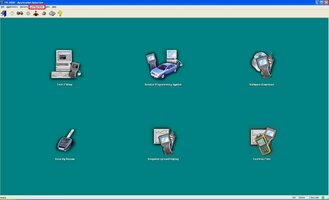
If you then select the Tech 2 View Option on the Laptop Screen, after turning on the Tech 2 Scanner, after it finishes its Boot Up Self-Diagnosis, you can use your Mouse to select any of the Tech 2 View Keypad Buttons or Function Keys (F1-F4, etc.) BOTH screens for the Tech 2 and the laptop should simultaneously change. If these actions work either from the Tech 2 itself or from the Laptop Tech 2 View Mouse on Keys Selection actions, then you should have Good Hardware Connections and Good Bi-Directional COM Port Communications. The SPS Activities should work after following these steps.
After Hooking Up the Tech 2 to the Laptop... 'Exercise' the 4 Pair Twisted RJ-45 Connector that gets plugged into the Tan DB9 Adapter attached to the USB-Serial Port Adapter a few times... just to ensure that the (8)12kt Gold Wires are mating up correctly in between. Do the same action where the Silver Flat Ribbon (4 Pair Twisted) Cable RJ-45 Connector Plugs into your Tech 2.
Then after you first Click on the TIS2000 Desktop Icon and open TIS2000 Software to the Main Screen... Before you Click on this Tech 2 View Icon...

.... Select the Configuration Tab (Highlighted inside the Red Rectangle of the Attached Image) and look there for the I/O Management (Input - Output). Then select either the Tech 2 Option or the Pass-Thru Option from the Menu. First High-Light the Tech 2 Option (White Text on a Dark Blue Border) and then Select the Properties Tab on the Right Side of the Menu. From there, you can Select your COM1-4 Port and Baud Rate. Use the 115200 Setting :
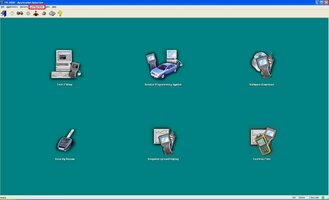
If you then select the Tech 2 View Option on the Laptop Screen, after turning on the Tech 2 Scanner, after it finishes its Boot Up Self-Diagnosis, you can use your Mouse to select any of the Tech 2 View Keypad Buttons or Function Keys (F1-F4, etc.) BOTH screens for the Tech 2 and the laptop should simultaneously change. If these actions work either from the Tech 2 itself or from the Laptop Tech 2 View Mouse on Keys Selection actions, then you should have Good Hardware Connections and Good Bi-Directional COM Port Communications. The SPS Activities should work after following these steps.
Last edited:
